Nexus 7 (2012) Review
Introduction
Back in July I decided to buy my very first Android device – a 16GB Nexus 7 running stock Android 4.1 Jelly Bean. Like many other iPhone and iPad-toting writers discussed at the time, the Nexus 7 looked like an appealing $200 gateway device that would let me explore the unfamiliar world of Android without paying a huge amount for an unsubsidized phone (there was no Nexus 4 at the time). After a round of positive reviews the Nexus 7 felt like a no-brainer, and so began my first experience with Android since the day I chose the iPhone 4 over the original Motorola Droid in 2010.
I’ve been carrying the Nexus 7 around with me pretty much everywhere since the day I got it, and at this point I have a much better idea of how Android compares to iOS than I did 5 months ago. Below are a few of my biggest and most important observations about the Nexus 7, highlighting the differences between iOS and Android along the way.
The Hardware
Physical Design – not the best, but it hits the right marks

For just $200 (cheap in comparison to nearly any other tablet out there), the Nexus 7's hardware quality actually surprised me. A few sacrifices were made to meet that price point, but I think they were the right ones.
The crappiest thing about the hardware itself is that it creaks/clicks if you squeeze it gently in random areas. I found a number of people dealing with the same issue online, and they offered a myriad of 'fixes'. Some people claimed to fix it by resting a book on its face and heating the edges with a hair dryer to melt the glue holding the glass in place. I din't feel like trying that. Others opened up the back of the device and tightened a few screws, but had mixed success. My solution was to pop off the back and tear off a piece of foam (!) underneath where my left thumb was, along with tightening the screws. Not ideal, but again I wasn’t expecting much from one of the cheapest full-fledged tablets currently available.
Aside from that issue (which may have been fixed by Asus at this point) I can't complain much about the rest of the hardware. It could be a little lighter and thinner, but it's still completely comfortable to hold in one or two hands for long periods. The 1280x800, 216 ppi display looks sharper than my iPad 2's (1024x768, 163 ppi), the buttons make solid clicks and feel nice, and the speaker is comparable to my iPad's – not the greatest, but pretty loud and good enough for light music or podcasts. The glass panel isn't Gorilla Glass, but so far I haven't gotten any noticeable scratches, and the silver-colored edges are holding up well too.
So no, this thing doesn’t match the iPad mini in build quality. Not at all. It does, however, offer a very nice-looking screen that’s perfect for video in a highly portable 7-inch form factor. Like many iPad mini owners have already noted, smaller devices like these are a lot nicer to carry and use around the house than larger iPad-sized tablets, and the Nexus 7 is a strong contender for the space on top of your coffee table.
The Back – rubbery plastic is, surprisingly, nicer than anodized aluminum

One of my absolute favorite things about the Nexus 7 is actually its dimpled, leathery-feeling back. Compared to the smooth, cold aluminum of my iPad 2 and iPhone 5, the Nexus 7’s rubbery back is both more comfortable to hold and more durable. Pretty impressive for a part that likely costs just a few dollars to produce.
If you own an iPad or an iPhone 5, you likely aren’t comfortable sliding them even an inch on a gritty/dirty surface like a kitchen table; one speck of dust or sand can create horrible scratching sounds and leave nicks in the aluminum. This doesn’t happen with the Nexus 7’s admittedly cheaper rubber/plastic hybrid material. You’ll still hear particles roll underneath, but if you turn it over you’ll notice that the specks get caught in the little dimples and rarely leave any noticeable scratches. My Nexus 7’s back looks exactly the same as the day I got it despite rougher abuse than my iPad, and that’s really nice.
If I were given the choice between a perfectly smooth metal (like the iPad/iPhone) and this kind of dimpled, rubbery plastic in either a phone or a tablet, I’m pretty sure I’d pick the plastic. It’s never ice-cold when you pick it up (like aluminum), holds up well, and gives a lot of extra grip.
Asus and Google really nailed this one component.
Battery Life – not amazing, but more than enough
Even after the craziest days of near-constant use my iPad 2 has, incredibly, never died on me. While I can't say the same of the Nexus 7, its battery life is more than acceptable for most people. Leaving it idle for a day brings it down to about 94%, and even after multiple hours of constant reading, video-watching and gaming I typically still have enough juice left to last me the rest of the day. 7-8 hours of frequent use seems about right to me, although it'll obviously depend on what you're using it for and your screen's brightness.
Keep in mind, however, that these battery estimates assume you don’t have any rogue apps sucking the life out of your battery – an unfortunate side effect of the deeper hooks that Android gives to app developers. I had this problem with an iTunes-syncing music app called doubleTwist, which I soon learned was constantly running in the background and bringing my battery down to 0-10% each afternoon. That was a frustrating time.

To be fair to doubleTwist it seems like my issue was just the result of a rare bug (the reviews for the app are generally good), but it’s fairly disturbing to know that a single bad app or buggy update could potentially kill your device before you get home from work or school. The only reason I was able to pin down DoubleTwist as the culprit was because I knew about Android’s built-in (but fairly bare-bones) battery info screen – a screen that many casual Android users probably either A) don’t know about or B) don’t feel like investigating before blaming their poor battery life on their device’s age or general crappiness. Looking at the image to the right, you'll see that the issue wasn't very obvious either - it turns out that doubleTwist was affecting Android's ability to go into sleep mode properly, which sent Android OS's battery consumption through the roof (your OS shouldn't consume more power than your screen). Ambiguous, annoying, and a pain to troubleshoot by uninstalling apps one-by-one.
So to summarize: Android seems to be more battery-intensive than iOS, but not by as much as you may think. Just like an iPad, you usually don’t have to worry about the Nexus 7’s battery over the course of a day or maybe even two. The possibility of bad bugs like the one I experienced, however, should make you a bit wary of installing a whole bunch of apps all at once without kicking their tires; something you never have to worry about on an iPhone or iPad.
Screen Flickering & Customer Support
Unfortunately, many early Nexus 7 adopters were treated with a nasty hardware-related screen flickering issue that became almost unbearable when browsing the web or using Google Maps. Every dozen or so seconds the screen's brightness would fluctuate wildly like the LED was experiencing a power surge or something. It turned out to be some kind of an issue with certain Wifi chips and their power consumption, and many support forum users recommended calling Google and asking for a replacement.
So I did, and honestly I was extremely impressed with Google's Nexus support. Imagine talking to an Apple Store employee (one of the nice ones) over the phone. That’s what it was like.
I called twice on two separate days and got Americans both times (a fantastic surprise), and they were both extremely personable, understanding and knowledgeable about their company's policies and procedures. After telling the guy about my first Nexus's flickering screen, he flat out admitted that it was an issue they were looking into, offered to ship a brand new one to my house, let me test it for multiple days, and return my old one without paying any shipping.
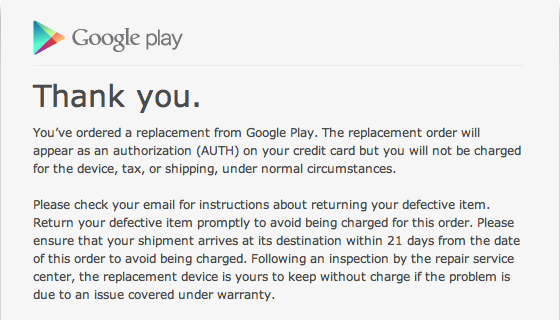
The support emails I received were well-formatted, slightly personalized by the employee I talked to with info relevant to our conversation, and provided clear instructions & tracking info for the new shipment.
Although it was crappy realizing that I had a problem, Google did the right thing very efficiently and I have no hard feelings. Well done, Branden from Support.
The Software
Android in General – iOS isn’t the best for everyone
Now let's get into the software: Android 4.2.1, the latest version of Google's robust mobile operating system with no skins applied.
Although there are a lot of differences between iOS and Android, I thought Android was going to be a lot more difficult to fully learn the ins-and-outs of than it turned out to be. I'm sure you're familiar with Steve Jobs' willingness to go 'thermonuclear war' on Android for allegedly stealing many of its ideas, but I can't help but say that a lot of the things it ‘stole’ actually turned out better on Android than iOS. It's different, but also very familiar, and right now it's a solid alternative to iOS for people who care more about certain things than others.
Let's look at a few aspects of Android piece by piece. As you read this section, keep in mind that I decided not to 'root' my Nexus 7 when I got it because I wanted to experience Android the same way the average Joe would – getting things almost exclusively from Google Play and preferring to use the features that Google provided out of the box. I’m sure that many of my issues can be fixed with apps, but whenever possible I generally prefer to use stock solutions than third party ones.
Lock Screen – a step forward, but it could be better
Android offers a variety of ways to unlock your device (swipe-to-unlock, PIN, password, etc), but drawing an unlock pattern on a simple grid of 9 dots is my favorite. Patterns can be as simple or as complicated as you want them to be, and I prefer that flexibility over iOS's 4-digit code (or painful alphanumeric codes). You can also add contact info and a phone number to this screen in case your device gets lost, and of course skip to the next/previous song if you're listening to music or a podcast.

These good decisions come with some unfortunate ones, however. The biggest one is that notifications can’t be easily seen from the lock screen if you use a password/pattern to lock your device. If you get a new email you’ll see a small icon appear in the top-left corner, but you can’t see the first few words of that email like you can on iOS.* If for whatever reason you aren’t using a password/pattern then swiping down from the top of the lock screen brings up the notification tray, but otherwise that gesture does nothing.
Now, this being Android, there are apps that can add iOS-style notifications to the lock screen even with a passcode set, but it’s unfortunate that it’s not baked right in. Coming from iOS, this was a disappointment.
*Note: The recent Android 4.2.1 update adds support for lock screen widgets, but adding an email widget, for example, allows anyone picking up your device to not only see your newest message, but your most recent 25 as well! Do people really want this? Same goes for the calendar widget – it reveals what you’ll be doing for the next week. Doesn’t that seem like a glaring privacy problem? I don't consider widgets to be the solution to this at-a-glance info problem.
Status Bar & Notification Tray – a lot more useful and visible than Notification Center
On the subject of notifications, it’s pretty well-established that Android’s implementation of notifications is pretty darn good. Whenever you get a new notification a small icon is added to the top-left corner of the screen in the status bar, and swiping down from that area reveals the notification tray. From there, flicking notifications left or right clears them away and pinching on them can sometimes reveals more information (like an expanded preview of an email). The oldest notification (no matter the app) is always displayed on the bottom and newer ones are toward the top.

Notifications can also be actionable – allowing you to quickly do things like reply to a message, skip a song or share a screenshot with fewer taps. Android app developers can even display live-updating data inside of a non-clearable notification in the tray, providing a system-wide place to monitor and interact with an app. Think of double-tapping and swiping left to access music controls in iOS, but placing those controls in Notification Center. That’s what Notification Center is like – a window into what’s going on elsewhere on your device that you can interact with from anywhere.
The Notification Tray’s double duty as both a place for notifications and a place to interact with mini-widgets might seem a bit convoluted, but in my limited experience it actually works quite well. I use a Battery Indicator app to monitor additional info about my device’s battery, for example, and being able to see my current percentage in the Notification Tray and tap on it from anywhere to open up an overlay is pretty nice.* It’s yet another example of how Android’s flexibility makes it easier for ‘power users’ to do what they want without necessarily jailbreaking, rooting or tweaking the OS in a significant way.
There are, however, a few improvements that could be made to the always-viewable status bar. As I mentioned above, new notifications add an icon to the left side of the status bar (the right side has indicators for Wifi, battery, time, etc) but unfortunately this sometimes creates a huge mess of icons that clutters things up. This happens pretty frequently when updating a bunch of your apps – every app update gets its own dedicated notification in the bar/tray, and you end up with a whole bunch of similar notifications that probably should have been grouped together. The Notification Tray offers a ‘clear all’ button near the top, but it seems like all of these notifications should be grouped into a single expandable one from Google Play that can be swiped away. It’s kind of a nitpick and isn’t normally a problem, but it would be nice if expandable notifications were used more intelligently.
*Side Note: A recent update to Android (4.2) added a new quick settings tray that can be accessed by swiping down from the top-right corner of the screen (which also displays your battery's current percentage). As far as I know, apps can’t add things to this quick settings menu, but for now it’s another good way of turning off/on rotation, Bluetooth, Airplane Mode, brightness, etc.
Home Screen Organization – better than iOS, but not for everyone
Android’s home screen organization is, overall, nicer than iOS’s in my opinion. Instead of allowing the user to have page after page of apps (like many of my family members have), stock Android restricts you to just 5 with the center page being the main hub.

At first I wasn’t so sure being restricted to just 5 pages would be enough, particularly with widgets, but after about a week I found myself really liking this organization scheme. My center screen has the apps I use the most (like my home screen on iOS) along with widgets for emails and upcoming calendar events, and the screens to the left and right are dedicated to Social, Reading, Productivity and Games with related widgets and frequently-used apps in each. Widgets are nice, but I'm not totally clear on how often they refresh themselves - sometimes it takes a minute for them to display the latest info. They're particularly useful for things like upcoming weather, text messages, emails, calendar events, social networks, and music players, and some are nicer-looking than others (it's kind of a crapshoot, unfortunately). Each home screen has enough space for 36 app icons and each individual folder can hold 36 apps as well (compared to the iPad's 20) - pretty spacious for a 7" screen.
The apps that I want to have access to but don’t want to stuff into junk folders on one of my screens like I do on my iPhone (like eBay, Amazon, or IMDb) are organized alphabetically in the App Drawer, which is always one tap away from any home screen (it's the icon with 6 dots right above the digital Home button). The App Tray is kind of like the Applications folder in OS X or the Search screen of Windows 8 – every single app that’s currently installed is accessible from this one place, and this frees you to put only the most important apps on your home screens instead of every app you own.
Treating app icons like shortcuts instead of full entities has some downsides, however, just like it does in OS X or Windows. If you don’t take the time to organize your home screens carefully you could end up with multiple icons for the same app (shown below). I imagine this scheme also tricks some people into thinking they’re completely deleting an app (by dragging its icon to a "Remove" area near the top) when they’re actually just removing its shortcut from the home screen. In this regard Android is very PC-like, and while the mental model of how shortcuts work comes pretty naturally to an old-school PC user like myself, I’m sure it messes up a lot of people and will continue to in the future.

Home Screen Background – beautifully done
The default background of the home screen is a static image like iOS, but as you swipe between screens the image smoothly glides either left or right - a very nice effect that also provides an extra bit of spatial orientation. It works really, really well, and swiping between screens is both quick and fluid thanks to Android 4.1’s implementation of something called “Project Butter” – a system-wide effort to make navigating Android silky smooth (something iOS users are already familiar with). The home screen isn’t quite so buttery when apps are being downloaded or things are going on in the background, however, which is a bit disappointing (see the upcoming Performance section).
Android also offers Live Wallpapers (animated backgrounds like a koi pond or a rotating galaxy), but I’m still not totally sold on them. There’s certainly a hit on battery life when using one compared to just using an image, but exactly how big of a hit seems to depend on the one being used and how well-made the Live Wallpaper is. A decrease somewhere between 5-10% over the course of a day is generally what I’ve gotten, but I admit that I haven’t done a lot of testing with them – I prefer the tasteful gliding animation applied to ‘static’ backgrounds over animated fish or rain droplets.
Apps & Google Play – these aren't your grandma's apps
You’ve heard it before, and after trying a variety of apps on Android I can confirm that it’s pretty consistently true: iOS apps are, more often than not, better in general than Android equivalents. Android has a huge selection of apps just like iOS does, but I had a hard time finding good apps that were optimized for tablets, were well-supported by their developer (updated frequently) and were enjoyable to use during my first few months with the Nexus 7, which is a shame. Important and popular apps like Dropbox, Netflix, Kindle, Pandora, Mail, Contacts, and Calendar among others are generally okay, but I can point out at least a couple of glaring bugs and usability annoyances in over 70% of the apps I currently have installed. Many apps are either A) bare-bones and feel like you’re using a beta version or B) so feature-rich to the point of instability or sluggishness. Thankfully many of the apps I use seem to be updated more frequently than iOS with bug fixes and tweaks, which leads me to believe that someday soon things will become more pleasant, but that day isn’t today.

All of that negative stuff aside, the nature of Android does allow for a multitude of genuinely useful apps that simply aren’t possible on iOS at the moment. Night Mode, for example, makes reading my Nexus 7 in the dark (I read a lot at night) far more comfortable than either my iPad or my iPhone – it puts a kind of glare filter on the screen that reduces contrast and eye strain, which is particularly useful when browsing the predominantly-white web. The oddly-named I Can’t Wake Up! Alarm Clock app can override the system volume (unlike anything on iOS, including Wake N Shake) to reliably wake you up in the morning and force you to do a variety of annoying mental exercises – which I love. The “Awake Test” feature even prevents you from falling right back asleep again by silently asking you to touch the screen a few minutes after you’ve supposedly woken up. It’s not the prettiest app ever, but it works flawlessly and, to me, makes my Nexus 7 the best alarm clock I could have hoped for.
So no, as of right now you shouldn’t expect your app experience to be as good on Android as it is on iOS. Developers are sometimes MIA (I switched away from Screen Filter after waiting a month for Android 4.2 compatibility), strange bugs pop up randomly in weird places, and sometimes (as explained above) simply installing a bad app can have a devastating effect on your device’s performance and battery life (and maybe even worse).
Android is getting better, and I’m confident that Matias Duarte and others on the Android team are thinking about ways to help developers make better apps, but right now Android doesn’t quite match the app experience on iOS. Apps aren't horrible, but they're also not great - I'd like to see more good stuff.
General Performance – almost on par with the iPad 2, unfortunately
The Nexus 7 has a quad-core Tegra 3 processor with 1 GB of RAM. Sounds pretty good, but for whatever reason I don't feel a lot of 'oomph' when using the Nexus 7 in day-to-day tasks. Usually things are pretty good, but whenever apps are downloading and installing in the background everything bogs down. Scrolling becomes jumpier, swipes don’t register, and you generally just don’t feel like doing anything until things settle down. If you use an iPhone 4 you’re likely familiar with this sluggishness; the sad thing is that the Nexus 7 is a lot newer, yet suffers from the same issue. My iPhone 5 barely skips a beat when updating apps. I don't quite get it.
The performance slowdown might be related to limitations with the Wifi chip rather than the processor. I occasionally skip a beat when streaming music from Pandora, for example, and scrolling is almost always bad whenever Chrome is still loading up a page. Generally, if you're uploading/downloading anything over Wifi while using the Nexus 7 then things get slow. Kind of crappy, but not totally uncommon.
When nothing else is going on the Nexus 7 generally feels pretty good, particularly when swiping between home screens or using Google-made apps like Google+. As mentioned above, third party apps usually don’t feel quite as snappy for whatever reason, and I frequently feel like my device is holding me back whenever it lags and takes a second to register a tap. I was expecting the Nexus 7 to be at least as fast as my iPad 2, but unfortunately it frequently doesn't feel that way.
The biggest redeeming quality of the Tegra 3 processor, however, is that its GPU is no slouch. Games and HD videos perform well, and if you’re into old-school emulation at all I think you’ll be pleasantly surprised by what the Nexus 7 can do. It’s kind of odd that the Nexus 7 can run intensive games so well and yet still have trouble loading up my RSS feeds*, but from my experience that’s pretty much the case.
*Note: Admittedly, I do demand a lot from RSS-reading apps. A lot of image caching goes on.
Conclusion

There’s obviously more to the Android story than what’s covered above, but here’s the most important thing that you should know: Android is a rapidly-improving alternative to iOS (or Windows Phone I guess) that offers a number of appealing advantages. I haven’t even covered things like Google Now (the futuristic embodiment of everything you need to know right now) or multiple user support (which is useful for families), but know that even after using Android for a short while, the well-known slogan “Droid Does” doesn’t seem like too much of an exaggeration anymore.
For every pain point of Android (no easy iCloud-like backups yet, for example) there are redeeming qualities (near-infinite customizability, for one) that makes deciding between iOS and Android more complicated than you might think. For $200 the Nexus 7 is pretty easy to recommend, especially to traditional PC users (both Mac & Windows) wary of other more expensive ‘consumption-oriented’ tablets. You can do a lot with Android devices, and that flexibility is a nice thing to have even if things don't always work quite as nicely as they do on iOS.
All in all, I’m glad I now have an Android device that nicely complements the two devices and form factors I already own – an iPhone 5 smartphone and an iPad 2 laptop. I have a bunch of complaints about Android, but I have a bunch of complaints about iOS as well. By having access to both of them I feel like my digital life has improved quite a bit for $200 - it’s refreshing to be able to step into and out of the limitations of iOS whenever I want